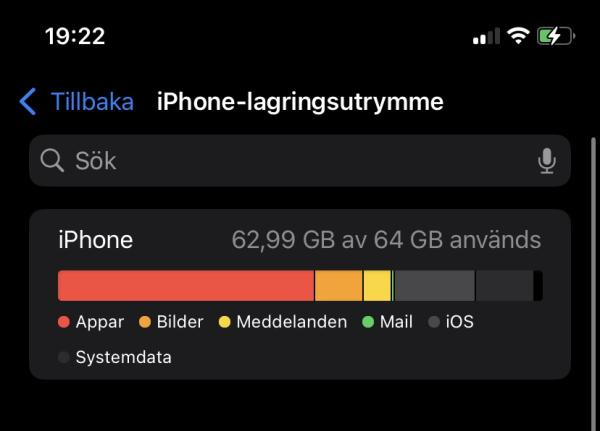To clear cache related to iCloud on an iPhone, you can't directly clear a "cache" like you would in a browser or app. However, you can manage and free up space on iCloud, which can help remove unnecessary data. Here are some steps you can follow:
1. Clear Safari Cache (iCloud Syncs Safari Data):
Safari stores data like website history, cookies, and cached files. To clear it:
Go to Settings > Safari.
Scroll down and tap Clear History and Website Data.
2. Manage iCloud Storage:
iCloud stores backups, photos, and documents. You can delete old or unnecessary backups and files to free up space.
Delete Unused iCloud Backups:
Go to Settings > tap your Apple ID (at the top) > iCloud > Manage Storage.
Tap Backups, then select the device you want to remove the backup for.
Tap Delete Backup to remove old backups.
Manage iCloud Drive Files:
Open Files app > Browse > iCloud Drive.
Delete any files you no longer need to free up space.
3. Remove Unnecessary Photos and Videos from iCloud Photos:
Photos can take up a lot of space on iCloud. To delete them:
Open Photos app.
Delete photos or videos you no longer need.
Go to the Albums tab > Recently Deleted and delete those permanently.
4. Manage App Data in iCloud:
Some apps store data in iCloud. To check what apps are using iCloud and delete data:
Go to Settings > tap your Apple ID > iCloud > Manage Storage.
Select an app to see what data it has stored in iCloud.
Tap Delete Data for apps you no longer need.
5. Optimize iPhone Storage:
If you have iCloud Photos enabled, you can save space on your device by storing full-resolution photos in iCloud and keeping only optimized versions on your phone.
Go to Settings > Photos.
Select Optimize iPhone Storage to save space.
These steps help manage the data that?s synced to iCloud and free up space. Although you can't "clear cache" in a traditional sense, these actions will reduce unnecessary data stored in iCloud.